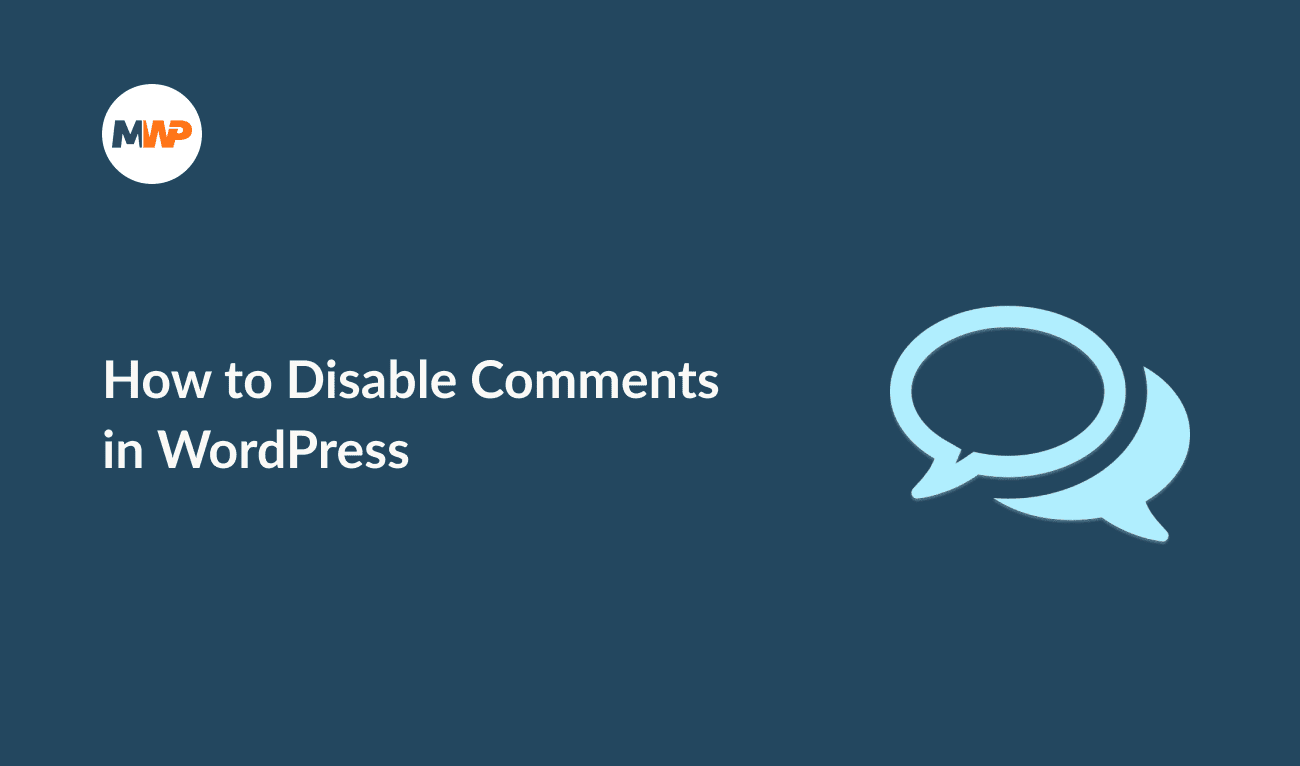WordPress started as a blogging platform many years ago. And since the beginning, WordPress has always supported comment functionality. By default, comments are enabled on posts and disabled for pages.
Removing comments from posts is one of the more frequent questions and in this post, I show you the various ways to turn off comments in WordPress.
Reasons to Disable Comments in WordPress
There are many reasons why a site owner may choose to disable comments on their site. Here are some of the reasons:
- Community is somewhere else: many websites prefer to disable comments and redirect their users to a specific forum or social media page.
- To prevent spam or promotional comments: bad bots or users that prefer to promote products or services instead of adding value to your community are one the main reasons to close the comments section.
- To save time: Moderating comments manually can demand much more time than you have available and give a bad image of the site if not dealt with quickly.
- Improve site performance: Each comment demands more resources from the server where the site is hosted and may slow the site down when too many comments are posted.
Every site has different needs, so it’s the choice of the owner of the site to enable or disable comments.
On the other hand, there are also reasons to keep comments enabled: to keep content fresh, improve engagement or create a community.
How to Disable Comments in WordPress ( 2 options )
There are several options to follow in choosing to enable or disable comments. Using WordPress settings, you can choose two paths:
Disable Comments in WordPress using Dashboard Settings
If you want to change discussion settings, log in to your WordPress admin area and go to Settings > Discussion (option in your Admin sidebar).
From here, you can start managing WordPress comments. As I said before, WordPress, by default, allows comments on all posts and disables comments on all pages.
In this post, I show four options to remove comments:
- How to disable comments for new posts
- How to disable comments on a single post
- How to disable comments on already published posts
- How to disable comments on pages
1. How to disable comments for new posts
If you want to disable comments for new posts, uncheck the box “Allow people to submit comments on new posts“.
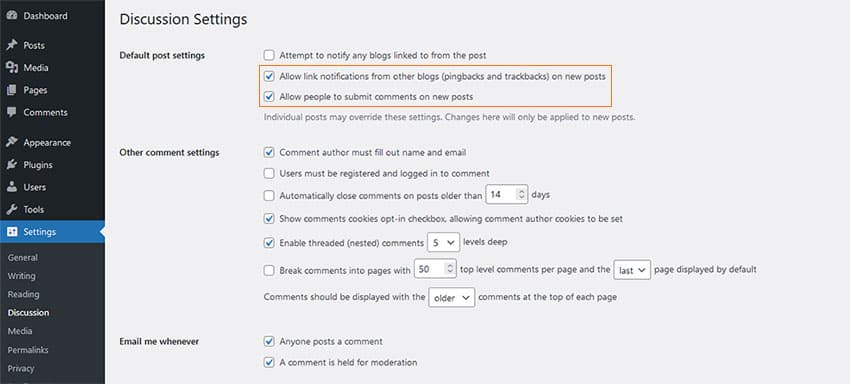
You can also uncheck the box “Allow link notifications from other blogs (pingbacks and trackbacks) on new posts“. Doing this will disable pingbacks and trackbacks from other sites.
Save changes, and new posts will have comments disabled.
2. How to disable comments on a single post
If you want to disable comments in a single post, go to Posts > All Posts (option located in your Admin sidebar). Select the post to update by clicking “Edit Post”. Scroll down the page to find the Discussion box. If it appears, disable both options.
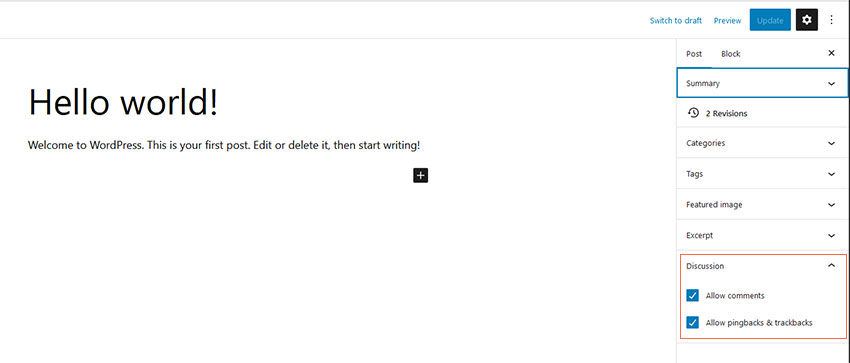
Uncheck the box “Allow comments” and the box “Allow pingbacks & trackbacks“.
Save changes.
You have another option to achieve the same goal. Go to Posts > All Posts (option located in your Admin sidebar). Select the option “Quick Edit” of the specific post.
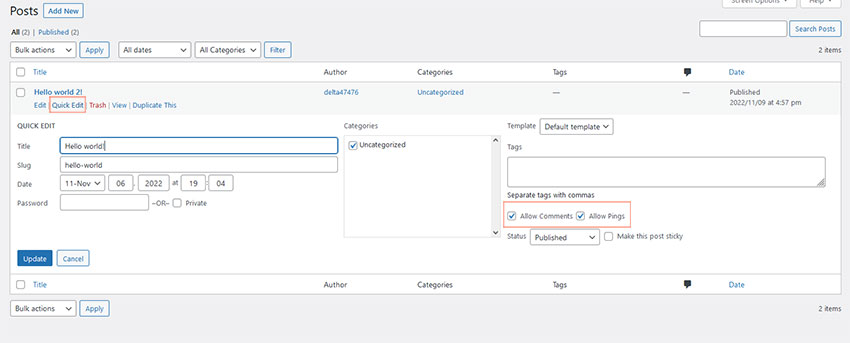
Uncheck the box “Allow Comments” and the box “Allow Pings“. And click on the button Update.
3. How to disable comments on already published posts
Go to Posts > All Posts (option located in your Admin sidebar).
Select the posts where you want to remove comments. If you click in the box to the left of the Title, you will select all posts that show on that page.
Click on Bulk Actions, and from the drop-down menu, select the option Edit. Click the Apply button.
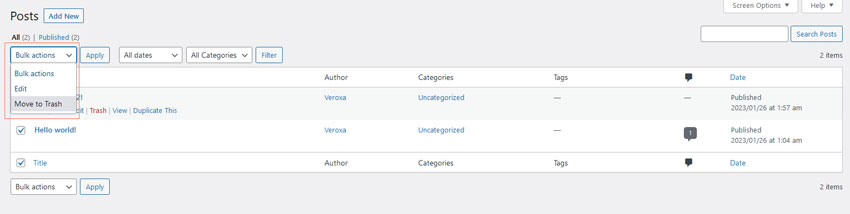
Choose “Do not Allow” in the Comments section. You can also do the same thing in the Pings section.
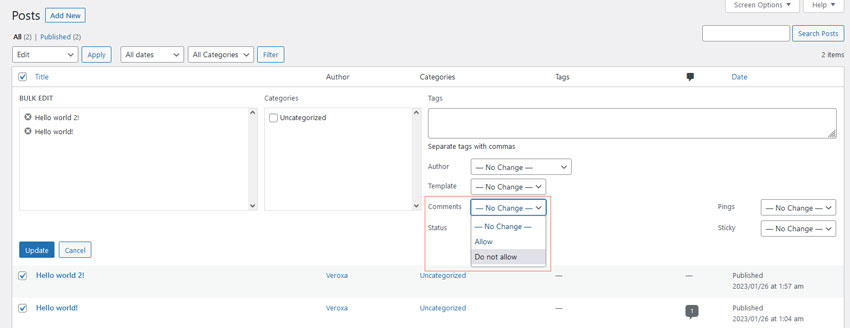
Click the Update button to finish. New comments have been turned off for all current posts.
4. How to disable comments on pages
In previous versions, WordPress, by default, would also enable comments on pages. In newer versions, they are disabled by default.
To enable or disable comments on specific pages, you must go to Pages > All Pages. Now, follow the same guides that were made for posts here. You can select which pages you want to enable or disable comments. And apply those changes to one page or multiple pages (bulk).
Disable Comments using a WordPress Plugin
If you prefer, you can use a plugin to turn off comments. Several plugins are available on the WordPress repository that you can use to solve this problem.
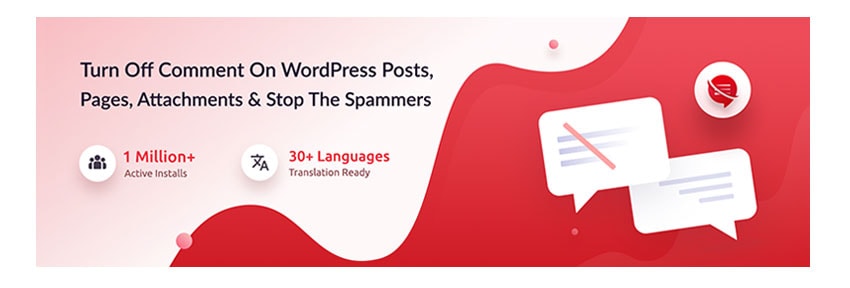
Disable Comments plugin is one of the oldest WordPress plugins available and the most used, with over 1 million active installs.
This plugin has several options to turn off comments on specific post types ( including media ) and even has the option to turn off comments based on user roles.
If you also need to delete comments previously posted on your post types, you also have several options in this plugin.
To install the Disable Comments plugin go to Plugins > Add New (option located in your Admin sidebar). In the search bar, type “disable comments” and press Enter. Activate.
Enabling or disabling comments is an option that you need to take for each site that you manage.
Now you need to ask yourself: Should I keep comments turned on or off on my site? And why?